Backup your phone data before setup, thanks!
Step 1: Prepare for first time setup
After installed App Freezer tool successful:
- Go [Settings] -> [Accounts] to temporarily remove all Accounts (you can add it back after setup completed)
- Go [Settings] -> […Security..] to temporarily remove all Passwords include PIN, Pattern, Fingerprints, Iris, etc (you can add it back after setup completed)
- A few devices also requires to temporarily remove your SIM card, Workspace app before setup, thanks!
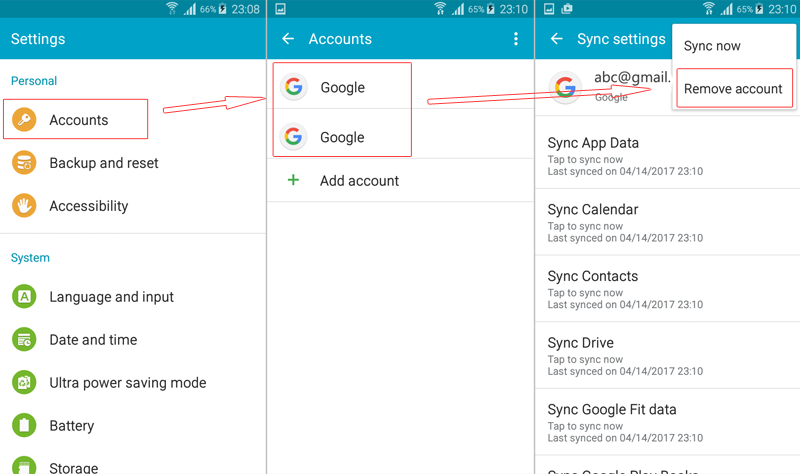
Step 2: Install ADB Tool on Your Computer
ADB – Android Debug Bridge, is a command-line utility included with Google’s Android SDK. ADB can control your device over USB from a computer, copy files back and forth, install and uninstall apps, run shell commands, and more.
Window OS: download MINI ADB AND FASTBOOT tool, unzip and install. Open Command Window (C:\Program Files (x86)\Minimal ADB and Fastboot\cmd-here.exe)
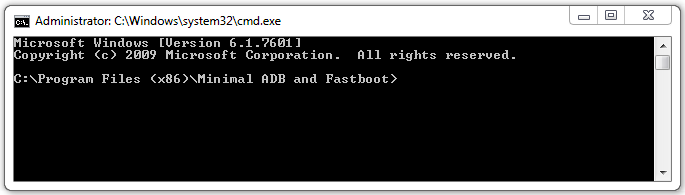
MAC OS or LINUX: download ADB TOOL FOR MAC or ADB TOOL FOR LINUX tool. Unzip adb-tool.zip then Open Terminal, move to adb-tool folder by using command:
cd ~/Downloads/adb-tool
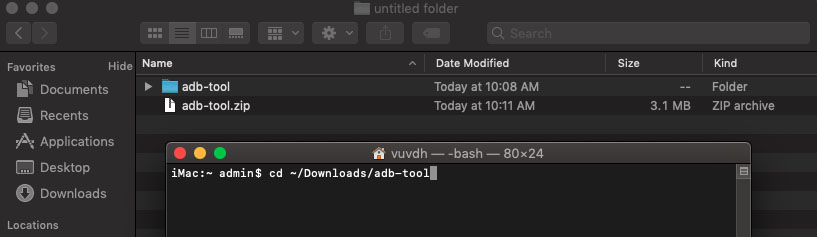
Step 3: Enable USB Debugging on Your Phone
To use ADB with your Android device, you must enable a feature called USB debugging. Open your phone’s app drawer, tap the Settings icon, and select “About Phone”. Scroll all the way down and tap the “Build Number” item seven times. You should get a message saying you are now a developer.
Head back to the main Settings page, and you should see a new option near the bottom called “Developer Options”. Open that, and enable “USB Debugging”.
Later on, when you connect your phone to your computer, you’ll see a popup entitled “Allow USB Debugging?” on your phone. Check the “Always allow from this computer” box and tap OK.
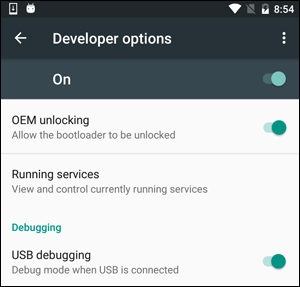
To test whether ADB tool is working properly, connect your Android device (only one device) to your computer using a USB cable and run the following command:
Window:
adb devices

MacOS and Linux:
./adb devices
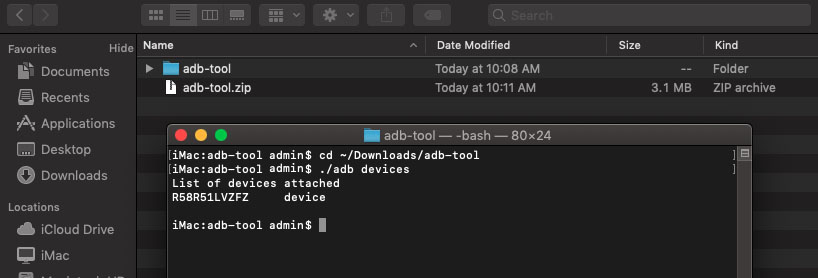
You should see a device in the list. If your device is connected but nothing appears in the list, you’ll need to install the appropriate drivers.
Step 4: Setup for App Freezer tool via ADB tool
Run the following command:
Window OS:
adb shell dpm set-device-owner com.wakasoftware.appfreezer/.receiver.DPMReceiver
Or
adb shell dpm set-profile-owner com.wakasoftware.appfreezer/.receiver.DPMReceiver
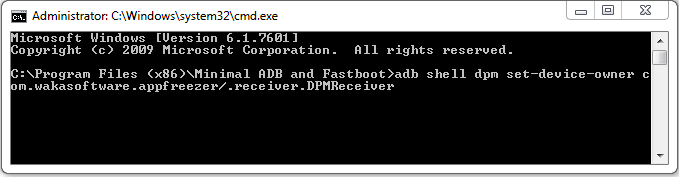
MAC OS or Linux:
./adb shell dpm set-device-owner com.wakasoftware.appfreezer/.receiver.DPMReceiver
or
./adb shell dpm set-profile-owner com.wakasoftware.appfreezer/.receiver.DPMReceiver
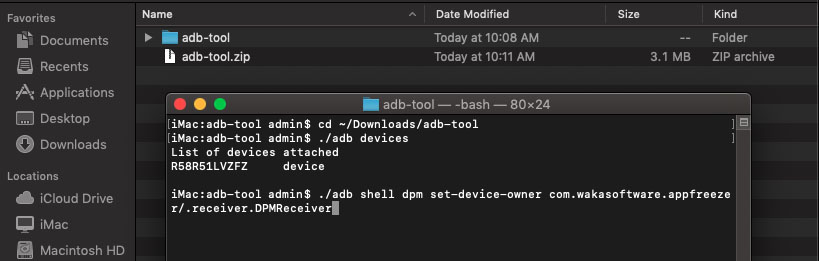
If you see the result like below, it means you did setup for this app successful:
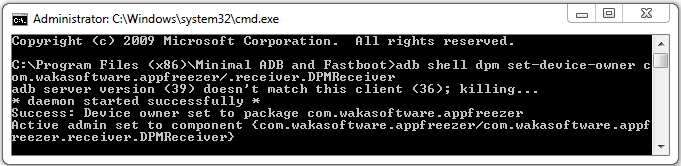
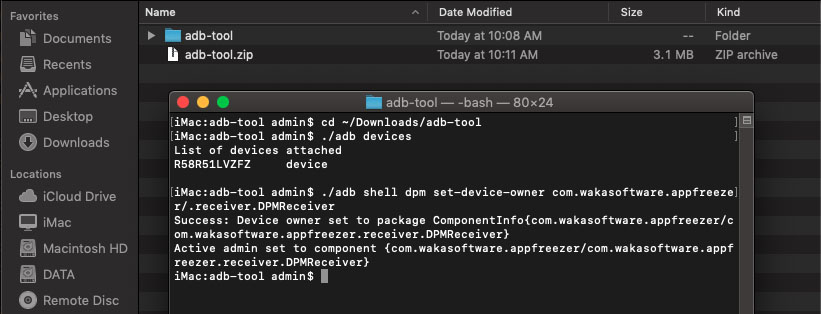
Note:
- Uninstall the other apps which using Device Owner permission before setup for this app.
- Check Step 1 carefully
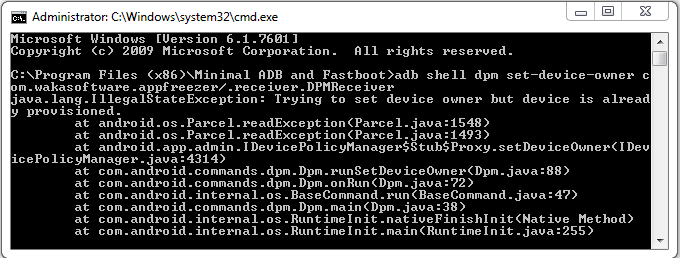
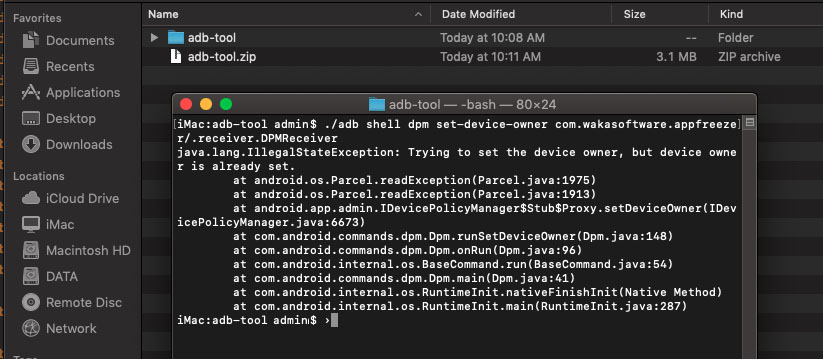
Step 5: Reboot your phone and add accounts, passwords, sim card back
After setup successful, now you reboot your phone, you can add all your accounts, passwords, sim card back and using App Freezer tool without Root permission. Enjoy!
How to uninstall App Freezer tool:
Open [App Freezer] tool, click on [Menu] (3-dots at top-right corner) -> click on [Uninstall this app] to uninstall (may need do serveral times).
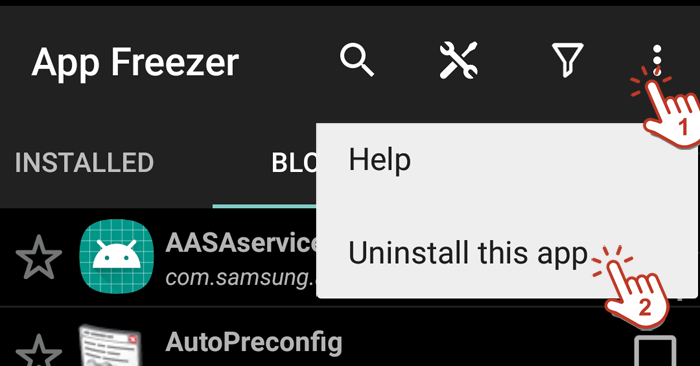
Or run 2 commands below:
adb shell dpm remove-active-admin com.wakasoftware.appfreezer/.receiver.DPMReceiver adb shell pm uninstall com.wakasoftware.appfreezer